Introduction
- Understanding the Importance of Notion: Notion is a versatile workspace tool that allows users to organize their notes, tasks, databases, and even create interactive charts. Whether you’re tracking your finances or building a business model, the ability to visualize data is essential.
- Why Interest Rate Charts Matter: Interest rates are a crucial part of personal finance, loans, investments, and economic analysis. Adding them to your Notion charts can help track trends, calculate growth, and make better-informed decisions.
- Overview of the Post: This guide will cover how to add interest rates to your Notion charts, step by step, with practical examples.
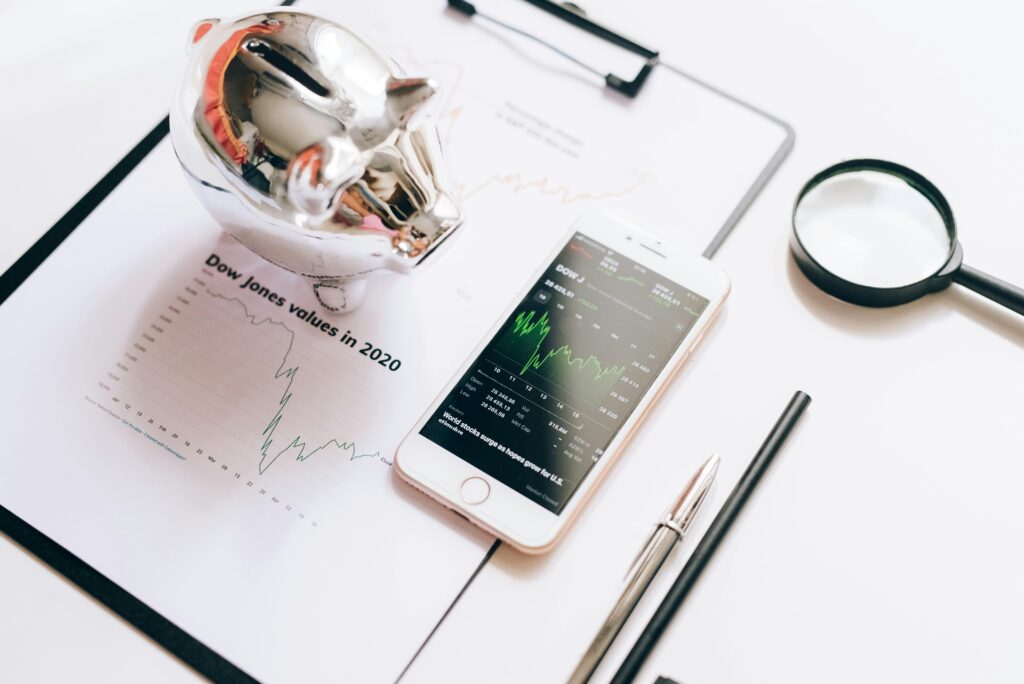
1. What is Notion and How Can It Be Used for Charting?
- What is Notion?: A brief introduction to Notion and its capabilities in terms of databases, note-taking, and project management.
- Setting Up Notion for Charts: How Notion users can create charts using databases or other features like tables and formulas.
2. Types of Interest Rates You Can Track in Notion
- Fixed Interest Rate: This is the most common type, where the interest rate stays the same throughout the term of a loan or investment.
- Variable Interest Rate: This rate fluctuates over time based on market conditions or central bank decisions.
- Simple Interest vs. Compound Interest: Discuss the differences between these two types of interest and how they can be represented in charts.
3. Setting Up a Database for Tracking Interest Rates
- Creating a Database: Walk through the process of creating a new database in Notion for tracking interest rates.
- Go to the Notion page where you want to add the chart.
- Create a new database by selecting the “Table” option.
Essential Columns for Interest Rate Tracking:
- Date: The time period or date when the interest is applied.
- Principal Amount: The initial amount of money on which the interest is calculated.
- Interest Rate: The percentage rate at which interest is charged.
- Interest Type: Whether it is simple or compound interest.
- Amount: The amount of money accumulated after applying the interest rate.
4. Using Notion Formulas to Calculate Interest Rates
Simple Interest Formula:
- Formula: Interest = Principal × Rate × Time
- Example: Adding a formula in Notion to automatically calculate simple interest.
Compound Interest Formula:
- Formula: A = P(1 + r/n)^(nt)
- Explanation: How to set up this formula in Notion for compound interest calculations, where:
- A is the amount of money accumulated after interest.
- P is the principal amount.
- r is the annual interest rate.
- n is the number of times that interest is compounded per year.
- t is the time the money is invested or borrowed for.
Creating a Formula in Notion:
- Go to the database and create a new column for the formula.
- Input the formula to automatically calculate interest based on user input.
5. Visualizing Interest Rate Data in Notion Charts
Adding a Chart to Notion:
- Notion doesn’t have built-in chart creation tools like Excel or Google Sheets, but you can use third-party integrations or embed charts.
- You can embed charts using tools like Google Sheets, Airtable, or Charts:
- First, input the interest data into a Google Sheet.
- Use Google Sheets to create a chart (such as a line graph or bar chart) that visualizes how the interest rate changes over time.
- Embed the Google Sheet or the chart directly into Notion by copying the link or embedding the HTML code.
- Using Notion’s Database Views to Visualize Data:
- Notion also allows users to switch between different database views like tables, calendars, and Kanban boards. You can create a calendar or timeline view to track how interest is applied over time, or use a bar chart view from third-party tools.
6. Step-by-Step Example: Adding Interest Rate to a Notion Chart
Example 1: Tracking Loan Interest:
- Create a database to track loan amounts and interest over time.
- Add simple interest formulas to the database.
- Visualize this using a timeline view and a Google Sheets chart embedded in Notion.
Example 2: Investment Interest Tracking:
- Set up a database for tracking an investment portfolio.
- Apply compound interest formulas.
- Embed a Google Sheets chart to visualize the growth of investments with compound interest.
7. Advanced Tips and Tricks for Interest Rate Charts in Notion
- Using External APIs for Real-Time Data: How to integrate APIs like FRED (Federal Reserve Economic Data) to automatically pull real-time interest rate data into your Notion page.
- Customizing Charts for Different Purposes: Using specific filters, views, or formula tweaks to customize your charts based on different financial scenarios, such as loan repayment schedules or investment growth.
- Automation with Zapier or Integromat: Set up automated workflows that update your Notion database with real-time interest rate changes or apply specific calculations.
8. Common Challenges and How to Overcome Them
- Data Accuracy: How to ensure your interest rate data is accurate and up-to-date.
- Limitations of Notion Charts: Discuss the limitations of Notion’s charting capabilities and how to overcome them by using third-party integrations.
- Complex Calculations: How to handle complex interest rate calculations, especially in scenarios like fluctuating interest rates or compounded interest with irregular time periods.
9. Conclusion
- Summary: Recap the process of setting up an interest rate chart in Notion, from creating a database to embedding charts.
- Final Thoughts: Encourage readers to experiment with different types of interest rate tracking and visualization to suit their personal finance or business needs. Highlight the flexibility of Notion and how it can be a powerful tool for tracking various data types.
- Share Your Setup: Encourage readers to share their Notion setups for tracking interest rates in the comments or on social media.
- Further Learning: Suggest other related posts on finance, digital productivity, or Notion tips.
